Brad Leibfried shows how to use exposure and projection models to generate top DFS lineups for FanDuel, DraftKings, Yahoo with RotoBaller's MLB Lineup Optimizer Tool. Part 2 of his strategy series.
Last week, we introduced RotoBaller's MLB Lineup Optimizer with some tips on how to best use this great tool.
Today, we're going to continue showing you how to use our industry-leading MLB DFS Lineup Optimizer and Generator tool, which is part of RotoBaller's MLB Premium Subscription. With lots of advanced features, this powerful tool offers DFS players various options for building winning FanDuel, DraftKings and Yahoo lineups.
Over the coming days and weeks we will continue to roll out best practices and tips for how to best use the optimizer and tailor it to your specific DFS wants and needs. Part Two of our series below reviews some advanced features.
Featured Promo: Get any DFS Premium Bundle for for 30% off using code NEW! Win more with expert advice from proven winners and exclusive DFS tools. Get instant access to RotoBaller's Lineup Optimizers, Research Stations, daily picks and VIP chat rooms across 10 sports! Go Premium, Win More!
DFS Lineup Optimizer: Advanced Usage
The beauty of the Rotoballer DFS Lineup Optimizer is that it can be as simple or as complex as you would like. In part one of the optimizer preview we looked at the basic aspects of the lineup builder, in part two we will look at some advanced options.
1) Advanced Options: To turn on advanced options, simply click on the Advanced tab at the top of the screen. The first thing you will notice is the option to choose which type of projections you would like to use. Cash game options will tend to be a bit lower, but closer to the median; GPP projections will run a bit higher, and give a top end projection for players, however beware some high reward players are also high risk players; Last 30 and last 60 options will be based off the player’s previous outcomes.
2) Projection Models will allow you to put a bigger focus on one (or multiple) factors such as park factor or wOBA. This is available for both pitchers (P) and hitters (H).
3) The Filters line will allow you to limit exposure in a number of areas. If you would only like players in home games you can choose that option, maybe you do not want any hitters hitting ninth, or maybe you are looking for players with big power and thus will only want players with a high ISO.
4) The next choice you have is the Option line. In this group, you can limit things such as budget, if you want to choose hitters against the pitcher on your team as well as colors. The colors tab simply will take off the red, yellow and green shading on the projections which show poor versus elite numbers.
5) The biggest option you have in this line is the exposure and global exposure choices. If you turn exposure and global exposure on, you can maximize or limit the exposure you have to any single player. For example, by turning on global exposure to 30%, the optimizer will cap every player’s maximum exposure to 30% of generated lineups. It can also be used to lock a player in to a higher percentage. To lock a player in at a certain percentage, simply to go the Players tab, find the player you are looking for and hit the lock button next to their name. After clicking the lock button, you can go in and edit the percentage you are looking to own that player in your lineups. Also note, any player you click the lock button on will show up in the lock tab at the top if you would like to see a list of players you have locked in each slate.
6) Team and Player Stacks: Under the players tab, you can set any team stacks you would like. By clicking the +Team Stack, users can pick any specific team along with the number of players you would like in that stack. You can do this multiple times if you would like to stack multiple teams. You can also use the +Player Stacks to add any specific two-man stacks you want.
MLB DFS Premium Pass - Try It Now
Get a free trial of our powerful MLB Premium Tools. Our famous DFS Optimizer & Lineup Generator, daily Matchup Ratings, expert DFS Lineups/Cheat Sheets, and more.
Win more. Try the most advanced lineup optimizer in daily fantasy baseball.
 RADIO
RADIO